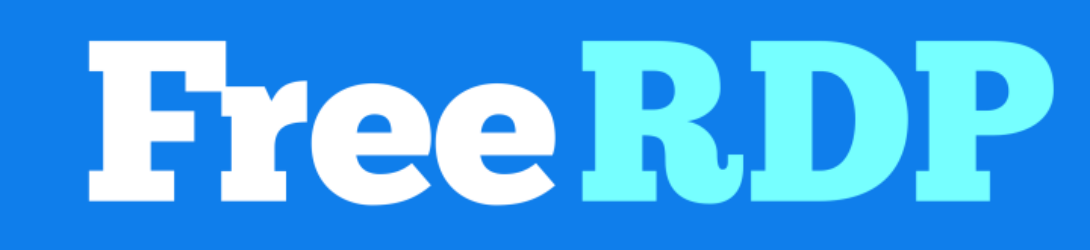Remote Productivity: A Guide to FreeRDPserver.co
Welocome to FreeRDPserver.co. In the digital age, remote work has become a new norm. Mastering remote productivity is crucial for individuals and businesses alike. This is where FreeRDPserver.co comes into play. As a leading platform in the remote desktop protocol (RDP) landscape, FreeRDPserver.co offers a robust set of tools designed to enhance your remote work experience.
Whether you’re a freelancer seeking a seamless work-from-home setup, a business owner managing a remote team, or an IT professional providing support, FreeRDPserver.co is your go-to solution. It allows you to access and control your desktop from anywhere, ensuring that distance is no longer a barrier to productivity.
This guide, “Mastering Remote Productivity: A Guide to FreeRDPserver.co,” aims to help you navigate the world of remote work using FreeRDPserver.co. From setting up your account to troubleshooting common issues, we’ll walk you through each step of the process. By the end of this guide, you’ll be well-equipped to maximize your productivity, no matter where you are.
Welcome to the future of work. Welcome to FreeRDPserver.co.
Setting Up Your Account on FreeRDPserver.co
Getting started with FreeRDPserver.co is a straightforward process. The first step towards mastering remote productivity is setting up your account.
Visit the FreeRDPserver.co homepage and click on the ‘Sign Up’ button. You’ll be prompted to enter your email address and create a password. Make sure to choose a strong password to ensure the security of your account.
Once you’ve entered your details, click on the ‘Create Account’ button. You’ll receive a confirmation email with a link to verify your account. Clicking on this link will activate your account and redirect you back to FreeRDPserver.co.
Now, you’re ready to log in to your account. Use the email and password you registered with to sign in. Once logged in, you’ll be greeted with the FreeRDPserver.co dashboard. This is your command center for remote productivity.
In the next sections, we’ll explore how to navigate the FreeRDPserver.co interface and make the most of its features. But for now, congratulations on setting up your FreeRDPserver.co account!
Navigating the FreeRDPserver.co Interface
Now that you’ve set up your account on FreeRDPserver.co, it’s time to familiarize yourself with its interface. The user-friendly design ensures a seamless navigation experience.
Upon logging in, you’ll land on the dashboard. This is your central hub for managing your remote desktop connections. Here, you can view your active sessions, monitor usage statistics, and access various settings.
On the left side of the dashboard, you’ll find a navigation panel. This includes links to key sections such as ‘My Sessions’, ‘Settings’, and ‘Help’. Each section is designed to provide you with quick access to the tools and information you need.
The ‘My Sessions’ section allows you to manage your remote desktop connections. You can start, stop, or switch between sessions with just a few clicks.
The ‘Settings’ section lets you customize your FreeRDPserver.co experience. Here, you can adjust your preferences, manage your account details, and configure security settings.
Finally, the ‘Help’ section provides resources to assist you in troubleshooting and maximizing your use of FreeRDPserver.co.
In the next sections, we’ll delve deeper into how to maximize productivity with FreeRDPserver.co’s features.
Maximizing Productivity with FreeRDPserver.co Features
FreeRDPserver.co is more than just a remote desktop protocol (RDP) platform. It’s a comprehensive tool designed to boost your productivity in the remote work environment.
One of the key features of FreeRDPserver.co is its multi-session handling. You can run multiple sessions simultaneously, switching between them seamlessly. This allows you to manage different tasks efficiently, without the need to log in and out repeatedly.
The platform also offers high-definition video and audio streaming. Whether you’re attending a virtual meeting or sharing multimedia content, you can expect a smooth and high-quality experience.
Security is another major feature of FreeRDPserver.co. The platform uses advanced encryption to protect your data, ensuring that your remote work is secure from potential threats.
Moreover, FreeRDPserver.co provides 24/7 customer support. If you encounter any issues or have any queries, you can reach out to the support team at any time.
By leveraging these features, you can truly maximize your productivity with FreeRDPserver.co. In the next sections, we’ll discuss how to troubleshoot common issues and share some advanced tips and tricks.
Troubleshooting Common Issues on FreeRDPserver.co
Working remotely with FreeRDPserver.co is generally a smooth experience. However, like any technology, you may occasionally encounter issues. This section aims to help you troubleshoot some common problems.
One common issue is connection problems. If you’re unable to connect to your remote desktop, check your internet connection first. If the problem persists, try restarting your session from the dashboard.
Another common issue is slow performance. This could be due to a variety of factors, including your internet speed, the performance of your local machine, or the load on the remote desktop. Try closing unnecessary applications on both ends to improve performance.
If you’re experiencing audio or video issues, ensure that your local device’s settings are correctly configured. Also, check the settings within your FreeRDPserver.co session.
Remember, FreeRDPserver.co’s support team is always there to help. If you can’t resolve an issue yourself, don’t hesitate to reach out to them.
In the next section, we’ll share some advanced tips and tricks for using FreeRDPserver.co.
Advanced Tips and Tricks for Using FreeRDPserver.co
Now that you’re familiar with the basics of FreeRDPserver.co, let’s explore some advanced tips and tricks to enhance your remote productivity.
Keyboard Shortcuts: FreeRDPserver.co supports various keyboard shortcuts. Learning these can significantly speed up your workflow.
Session Management: You can rename your sessions for easy identification. This is particularly useful when managing multiple remote desktops.
Optimizing Performance: If you’re experiencing lag, try lowering the display quality or disabling audio. This can help improve performance, especially on slower internet connections.
Security: Regularly update your password and enable two-factor authentication if available. This adds an extra layer of security to your account.
Utilize the Help Section: The Help section is a treasure trove of information. It contains detailed guides and FAQs that can help you resolve issues and learn more about the platform’s features.
Remember, the key to mastering any tool is practice. The more you use FreeRDPserver.co, the more comfortable and efficient you’ll become.
Wrap-Up: Enhancing Your Remote Work Experience with FreeRDPserver.co
In Wrap-up, FreeRDPserver.co is a powerful tool that can significantly enhance your remote work experience. It offers a robust set of features designed to boost productivity, streamline workflows, and ensure secure remote access.
From setting up your account to navigating the interface, maximizing productivity with its features, troubleshooting common issues, and utilizing advanced tips and tricks, we’ve covered all the essentials in this guide, “Mastering Remote Productivity: A Guide to FreeRDPserver.co.”
Remember, the key to mastering remote productivity is not just about using the right tools, but also about understanding how to use them effectively. With FreeRDPserver.co, you have a platform that is not only feature-rich but also user-friendly.
We hope this guide has provided you with valuable insights and practical tips to make the most of FreeRDPserver.co. As you continue to use this platform, you’ll discover new ways to enhance your remote work experience.
Thank you for choosing FreeRDPserver.co. Here’s to a productive remote work journey!